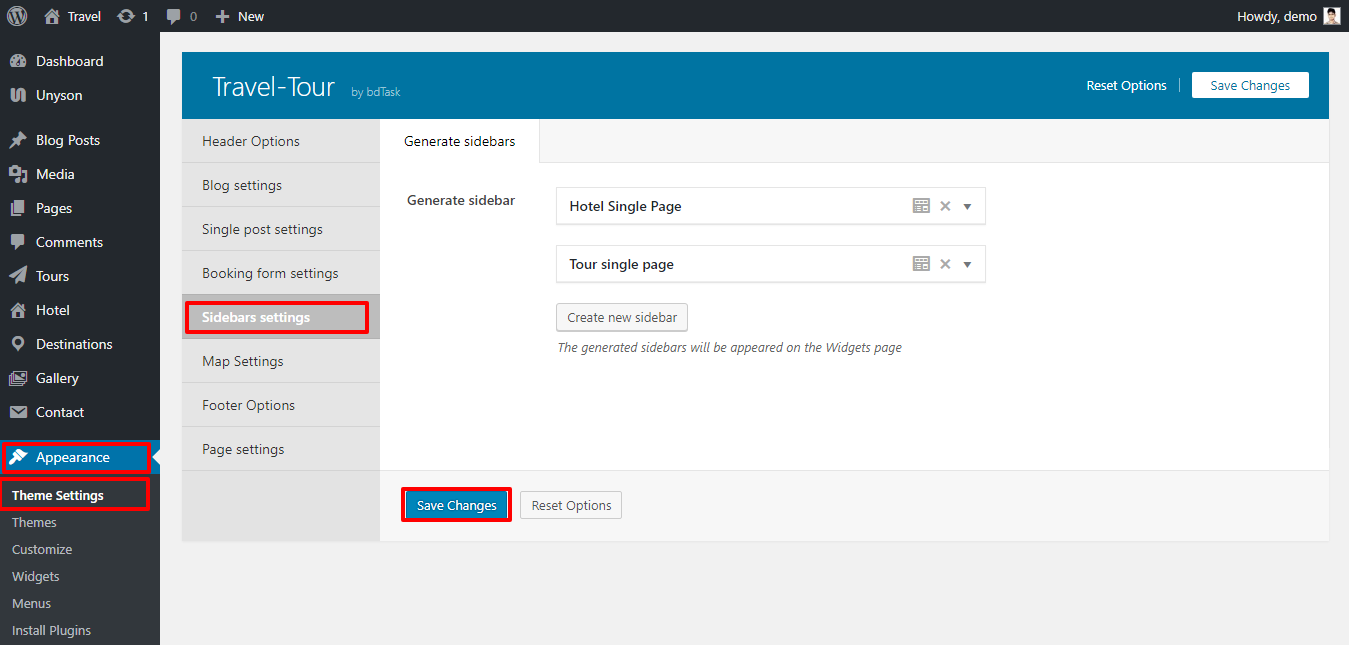You can't install this theme WordPress admin panel because this theme size is more than 2 Mb. WordPress Admin Panel Supported 2Mb. So You Will go your domain cPanel.
Example Url : https://yourdomain.com/cpanel Than show this screen .
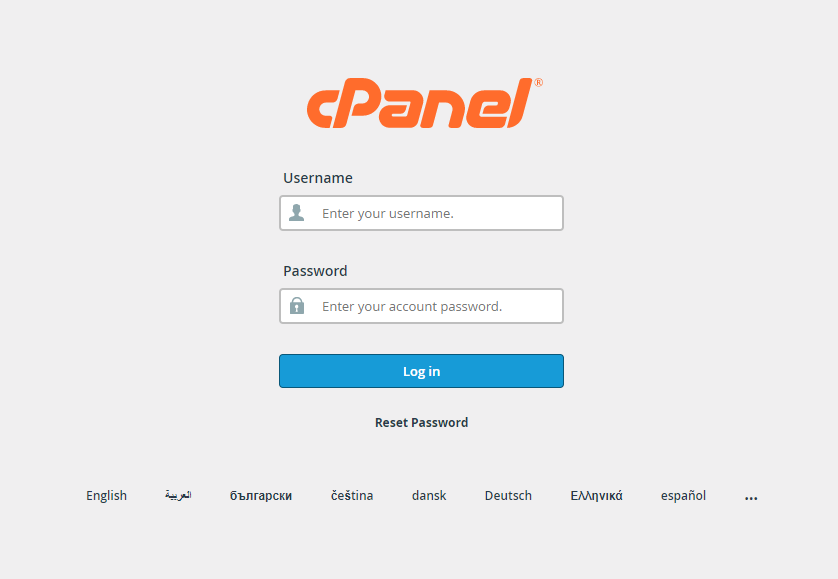
Now you enter Your user name and Password . Press Loing button than show this screen . Than go public_html to wp-admin directory .
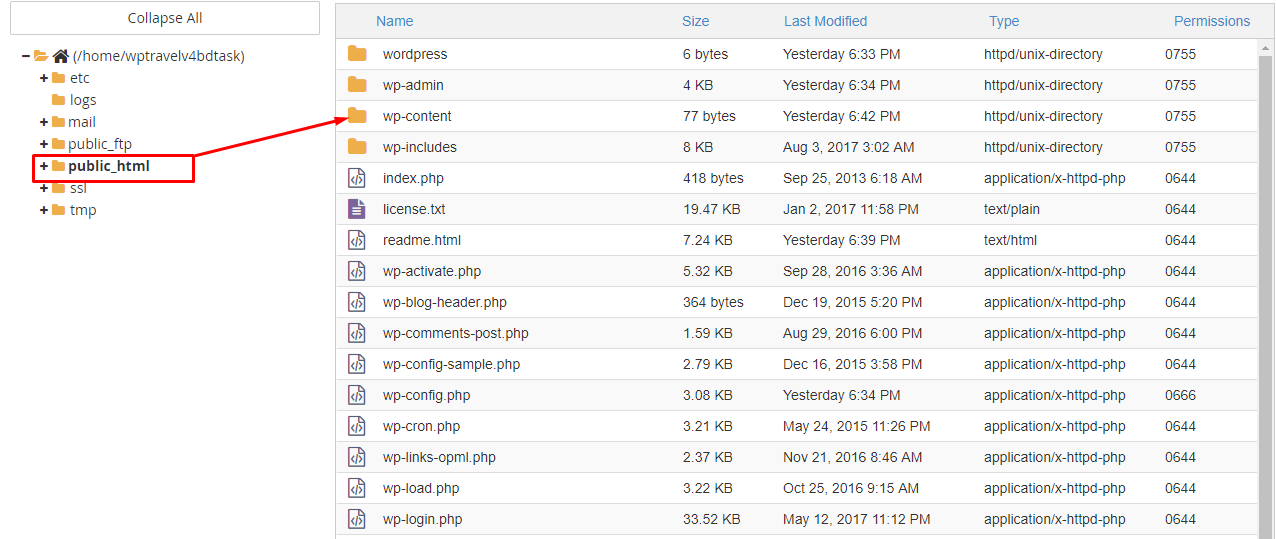
Click wp-admin directory than Show This Screen . click theme Folder
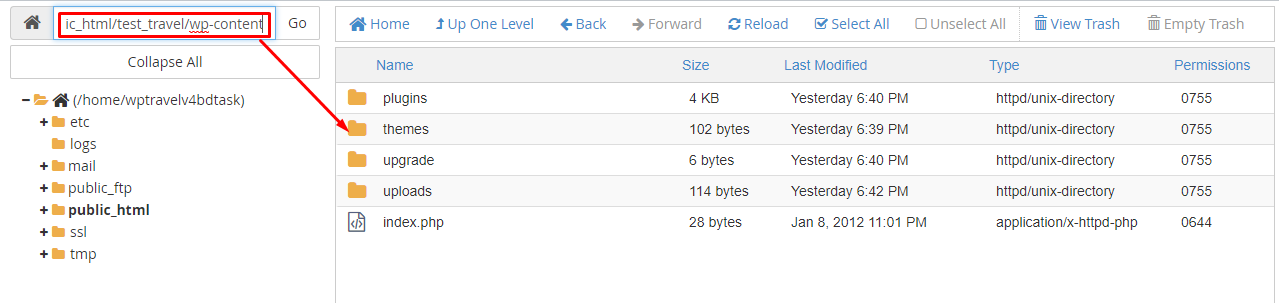
than Show theme Directory .

Click the Upload button in the top toolbar to open the file uploader in a new window.
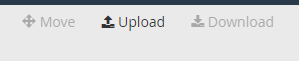
Browse to your .ZIP file and click Open. You will see an upload status bar in the bottom right corner.

Once your file has finished uploading, close the file uploader window. Click the Reload button to refresh the file list in the File Manager.

Extract the contents of the .ZIP file into /public_html. If you are installing Wordpress to your main domain, then the files/folders wp-admin, wp-content, wp-includes, etc. should all be located directly in /public_html.
If you are installing Wordpress to a subdomain or addon domain, the files/folders should be under /public_html/websitename, with the subdomain or addon domain pointing to that folder.
Go Your wp-admin page than enter your User and Password and Click login button . after pressing login button you go wordpress Dashboard.
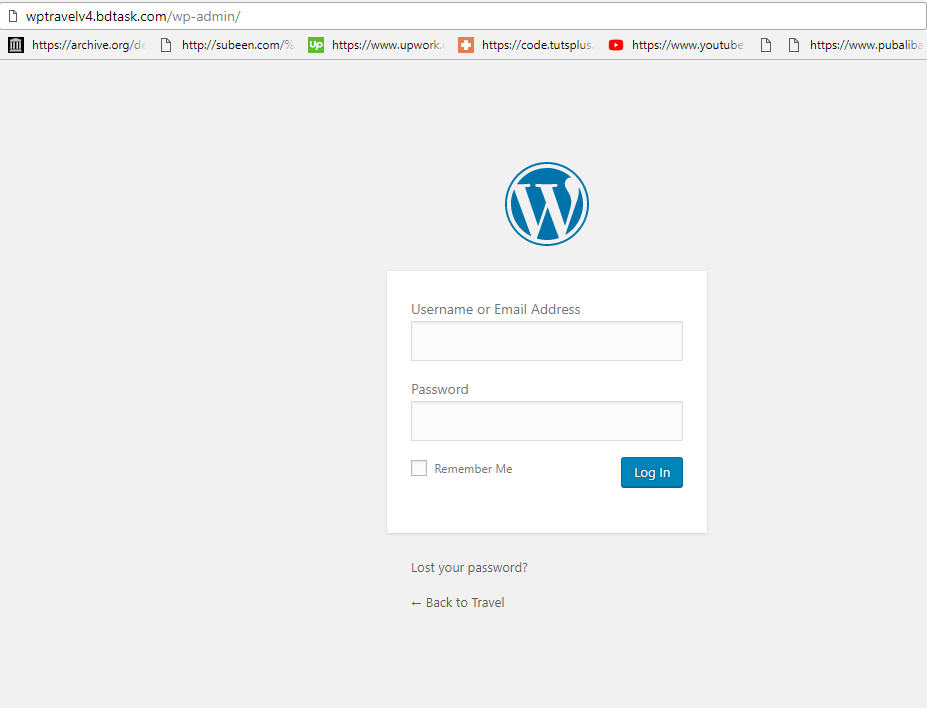
You go Appearance>>Theme Select Your Theme
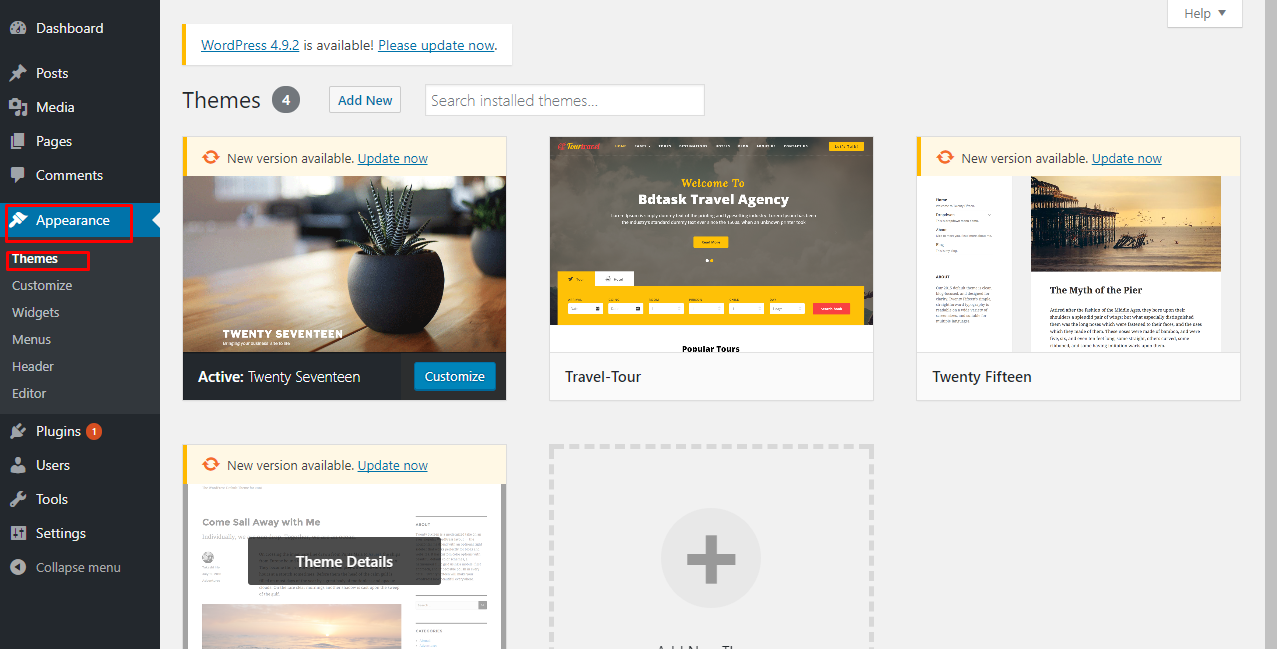
Click Activate Button than Your theme is install.
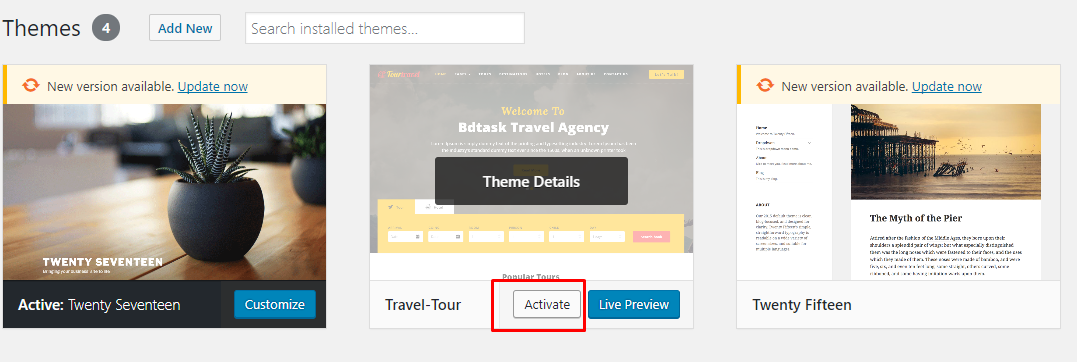
Your theme can't active without require plugins . Now Install theme require plugins to Make Your Theme as demo. Click on Begin installing Plugins Note: Please find plugins to install at theme Option>> Plugins and then install.
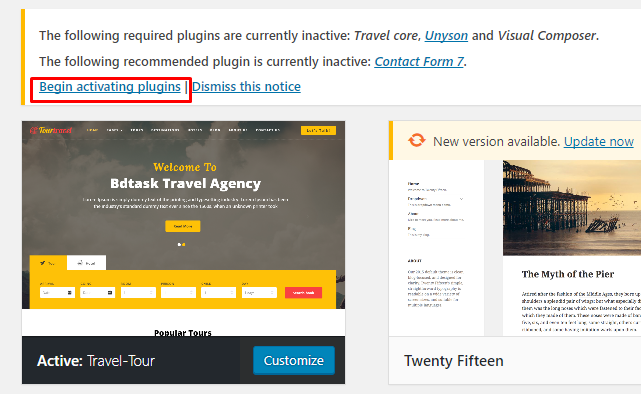
Select the all pluigns or single one then select install and apply
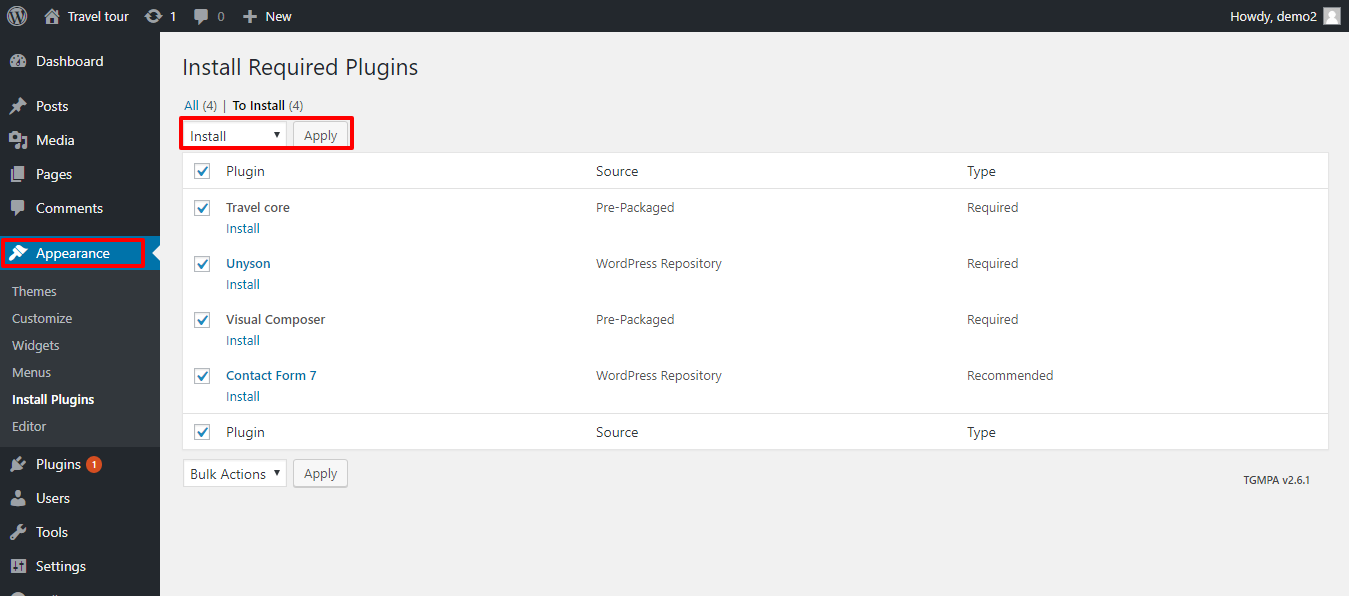
After installing all Plugins Show this page and Click on return to required plugins installer.
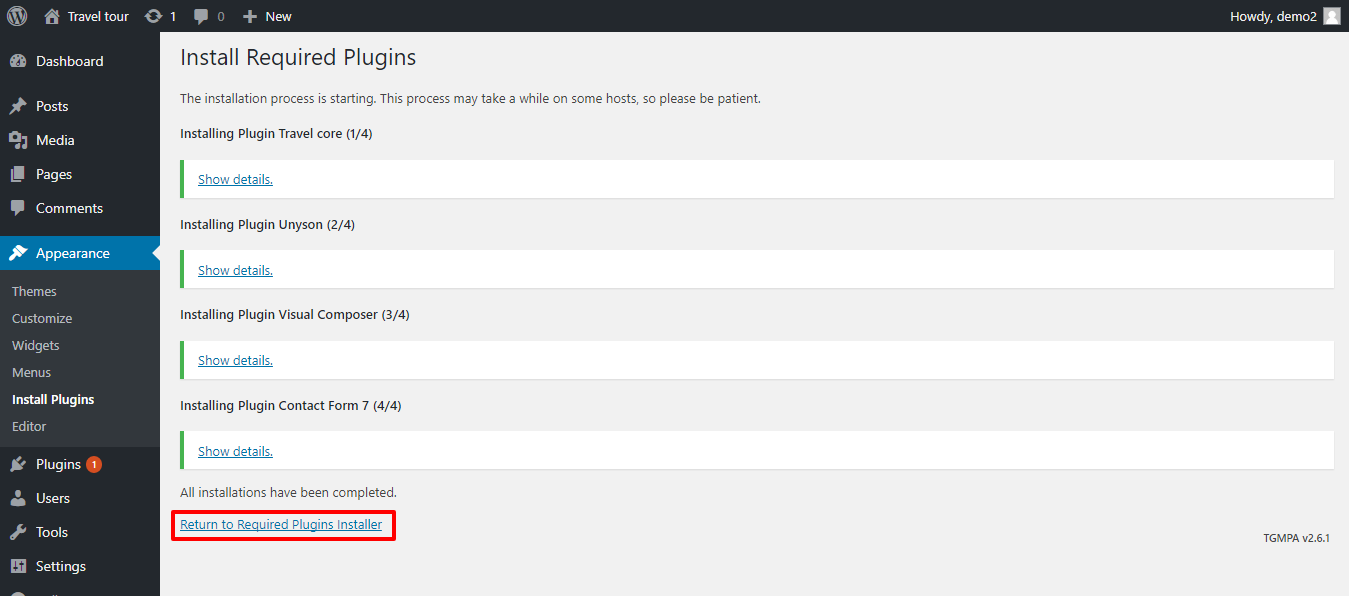
Select all plugins. Now activate the all plugins
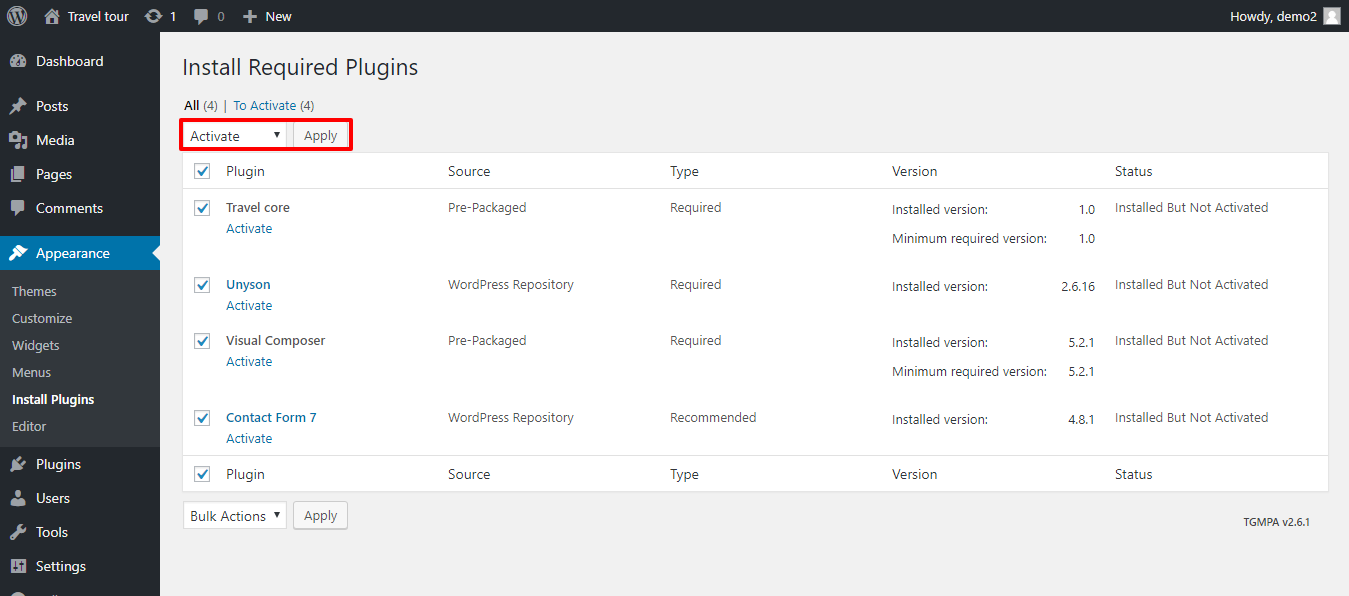
Now Moment of the satisfaction when you install Demo content .
Installing Demo Data of This Theme :
To install demo data content, Navigate to Tools -> Demo Content Install. You will be given with a list of options. Click on “WordPress”, a popup will display if you haven’t got importer plugin installed. Then Click “Install Now”. You will be redirected to a page, Click on “Choose file”. A popup window will be opened, now browse and select the demo xml file provided inside the download folder and click on “Upload File and Import”.
The importing will take some time if you’ve selected to import “Download and Import File attachments”. Now, your site is installed with the demo content.
Tools > install now > activate
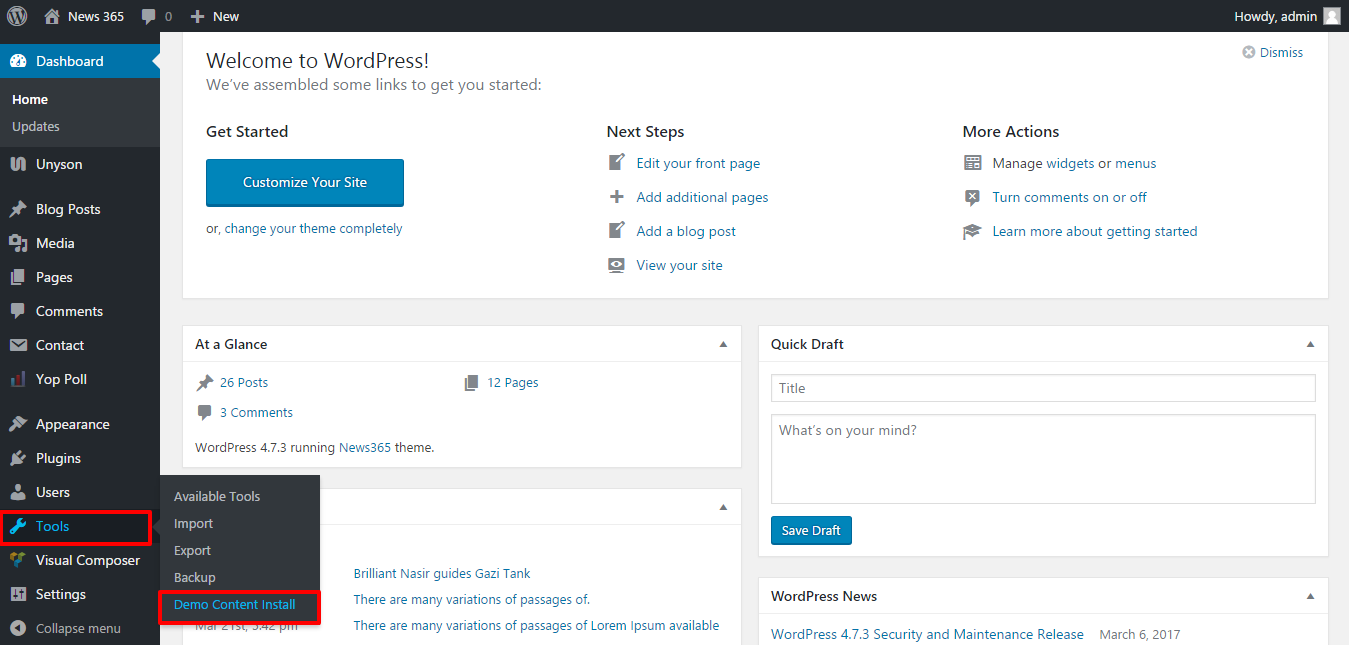
Now go to tools > click import button then demo will be installed.
****** How can i set home page/change Front page layout? Just go to Settings > Reading then A static page and select which layout(there have 11 different layout) you want, finally click on save button.*******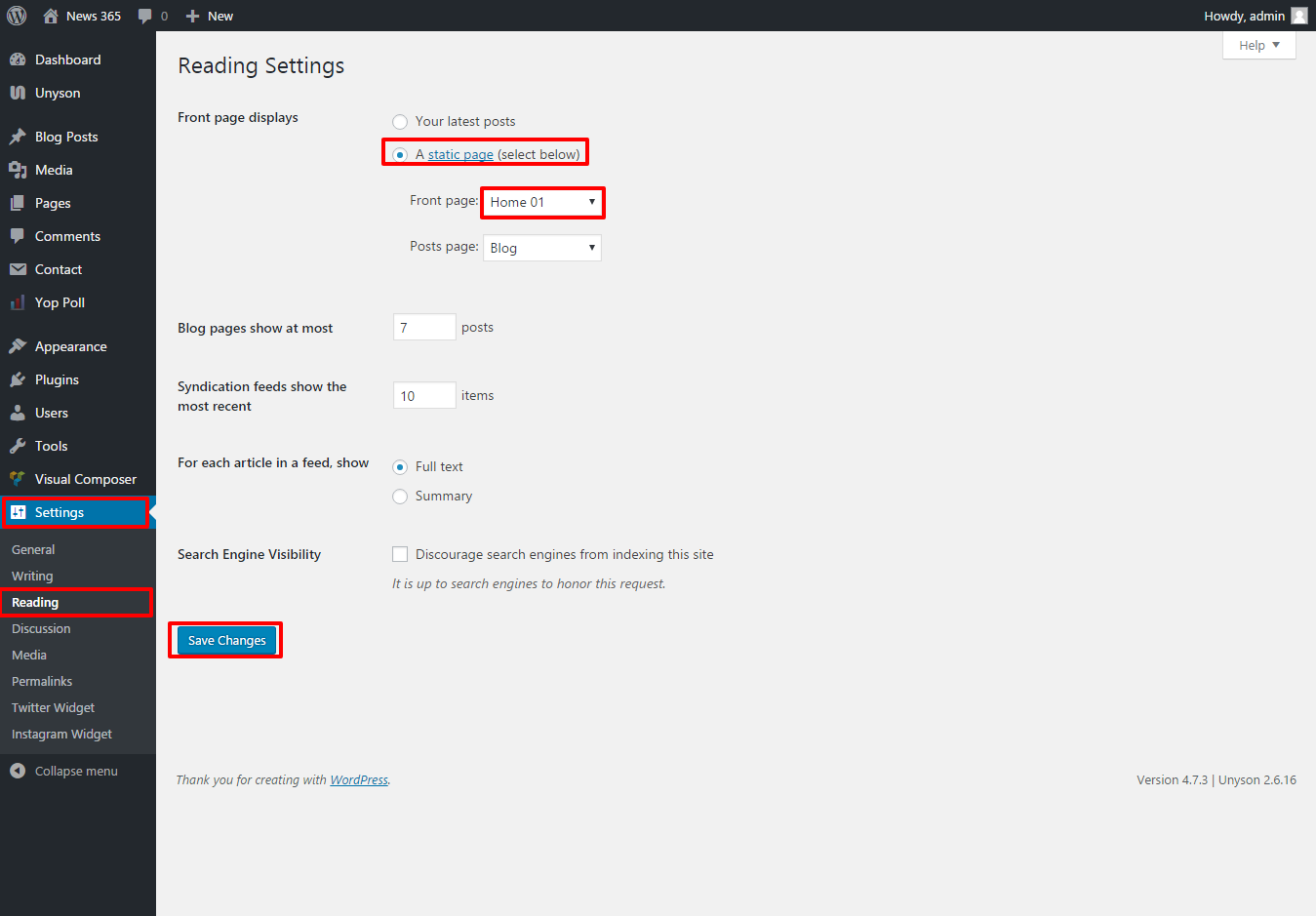
If you want to change your logo and favicon just go to Appearance > Theme Settings > Header Settings > General Option,now add your logo by clicking add image option and finally click on save changes button
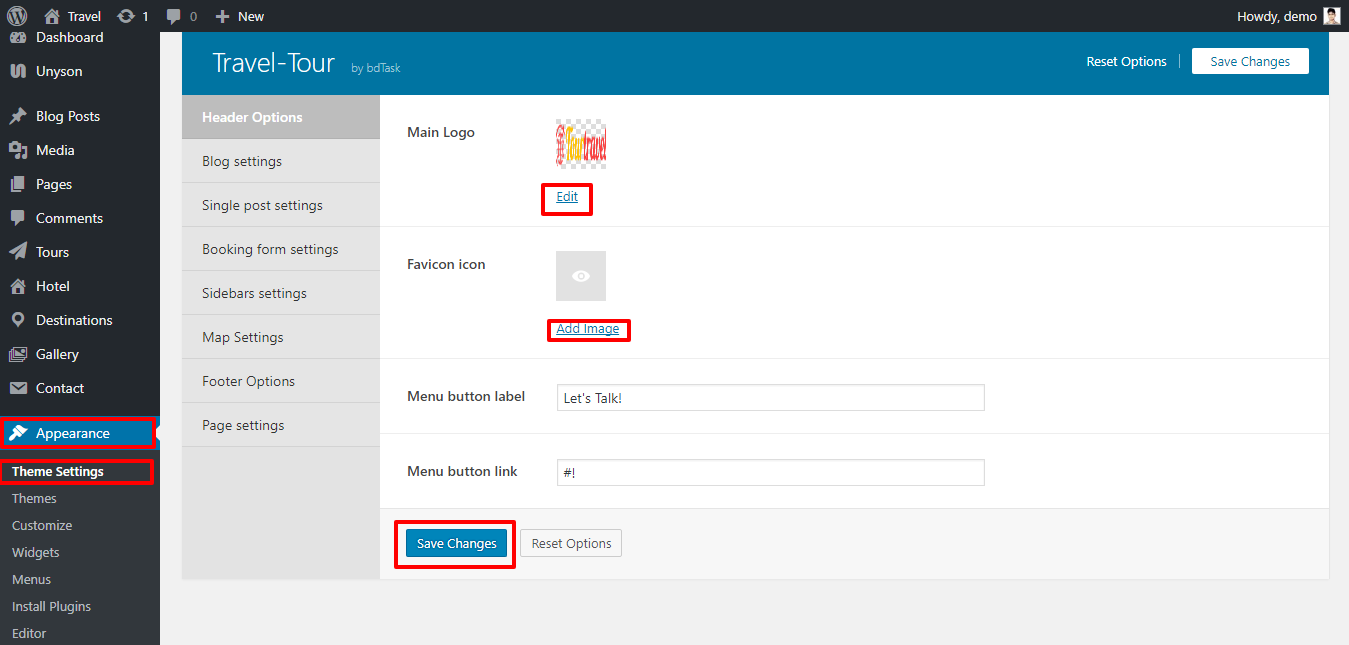
How can i set my blog page ? This is very easy just go to
Appearance > Theme Settings > Blog Settings.
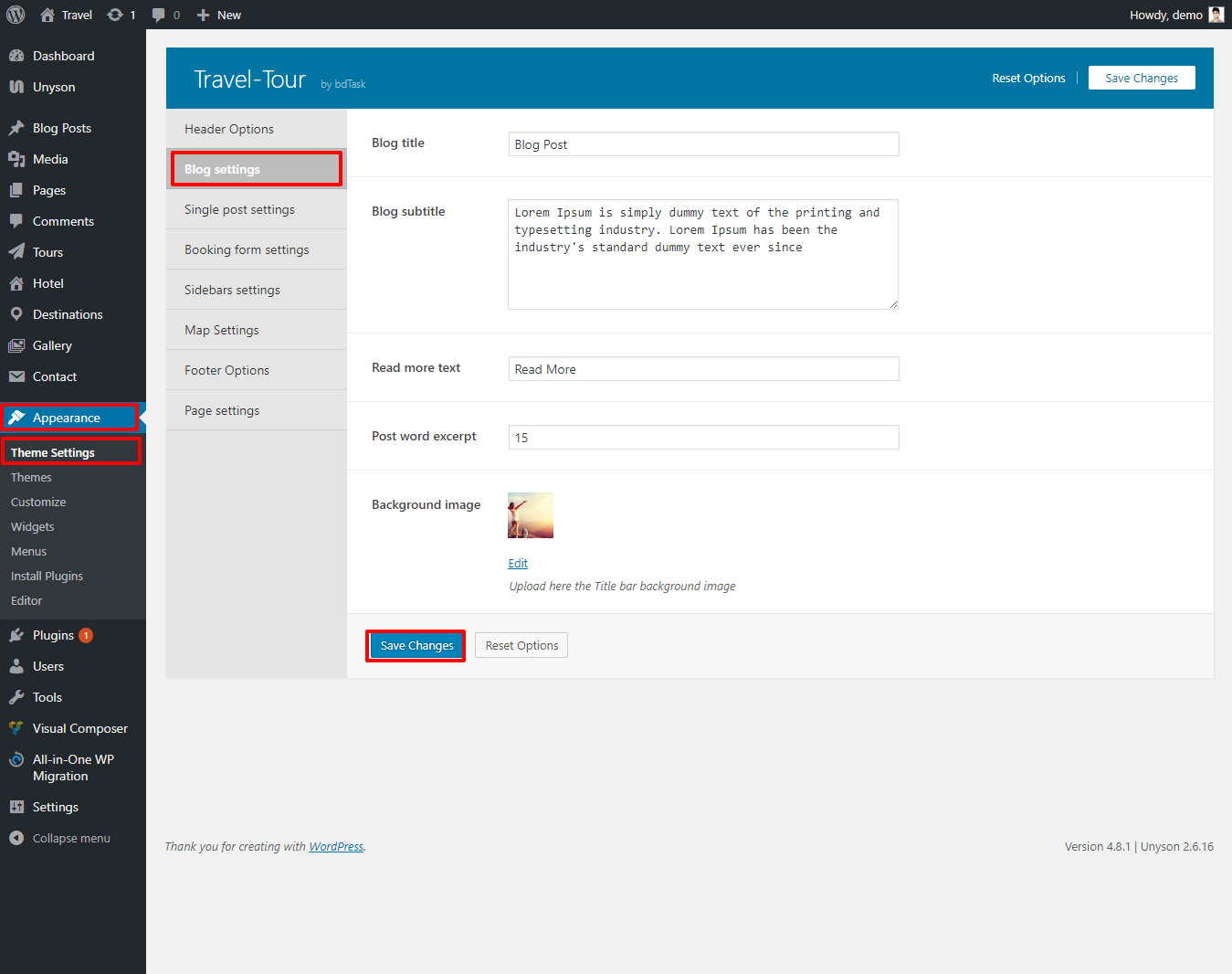
How can i change single page settings? Just go to Appearance > Theme Settings > Single Post Settings.
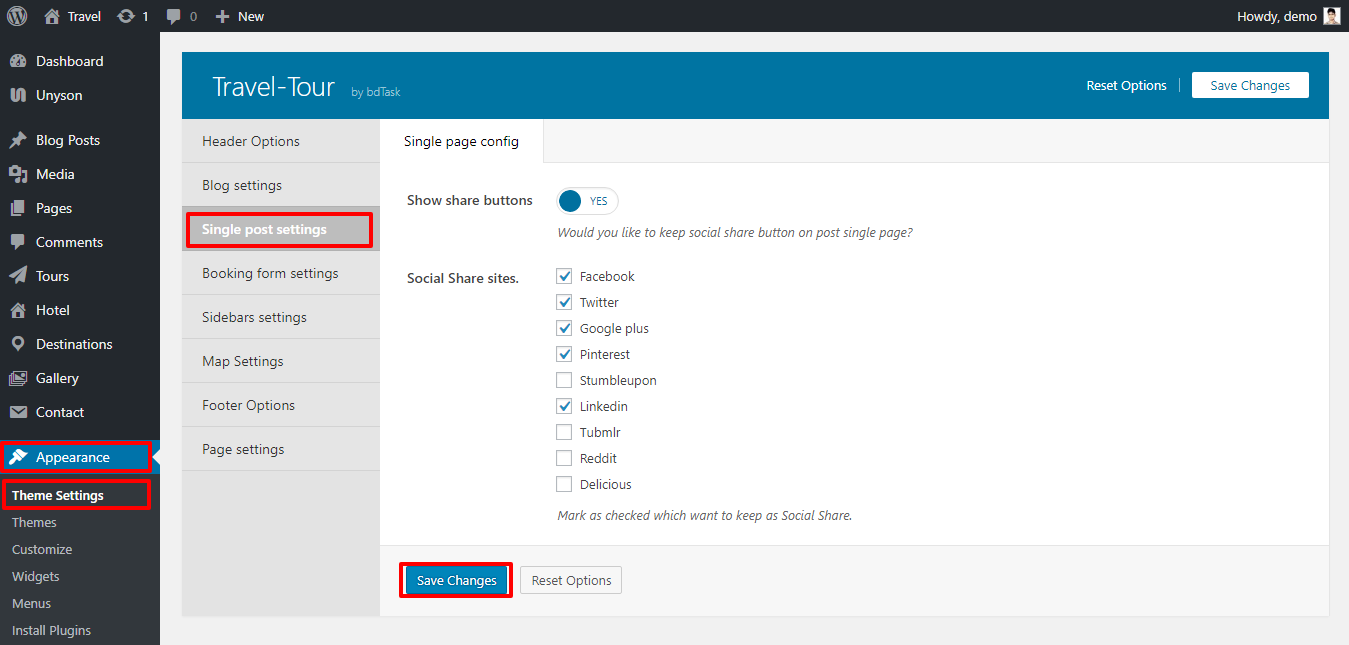
How can i change Booking form settings? Just go to Appearance > Theme Settings > Booking Settings, finally click on Save Button after changing.
paypal payment system or manual hand cash system. when theme admin enable paypal option than this is system is run paypal . otherwise email settings option or hand cash option is running . 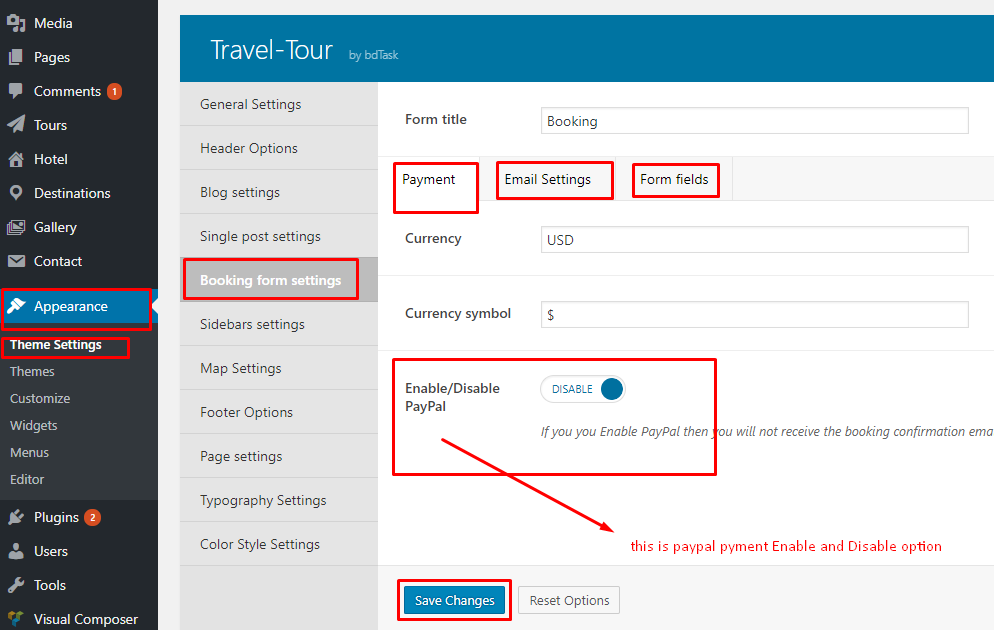
How can i change site sidebar settings? Just go to Appearance > Theme Settings > Sidebar Settings.